Staff
ITS Support
There are 3 ways to get your ticket created.
1. Send an email to Technology Information Center <tic@actx.edu>. In the email please put what your issue is and any error or explanation of what is happening. You can attach screenshots or anything else you think may help us figure out your problem quicker.
2. You can open a ticket directly in Service Now. You can login to our self service ticketing system to open and track your IT requests directly through this portal. Need instructions for this? Click here.
3. Call 806-371-5100 during normal business hours to get help and open a ticket.
Getting Phone Messages while at Home
Remember, voicemail messages can be accessed via email. Here are instructions for changing your voicemail message so you can let people know how to get ahold of you while you work from home. Do not forward your phone unless authorized by your cabinet member.
For additional resources visit the https://www.actx.edu/its page.
Gmail, Google Drive, Docs, Sheets, and Presentations Leverage the power of Google! Your ACNetID@amarillocollege.com account is a Google account. With access to an Office like suite for documents, spreadsheets and PowerPoint presentations. It isn't an exact copy, some functionality you are used to in MS Office is different in the Google G Suite of tools. Google Meet is a video conferencing feature that will allow you to conduct a meeting or class online live streamed. You can share your desktop with others in the group. Google Jamboard is a collaborative whiteboard. And there are more tools the Google G Suite offers. Explore them and the possibilities they bring to your Technology Assisted Learning environment.
If you rely on files that are on a mapped drive like J: you must copy your files to Google Drive before you start working from home. You will not have access to the J; drive from home. You can also share the files or folders with your team mates if more than one person needs to access it. The instructions to the right will go through all of that with you.
To learn more about the Google Apps available please use the links below and on the right.
Written Instructions for Google Meet:
Joining/Participating in Google Meet (Students, Staff, and Faculty)
Creating a Google Meet Session (Faculty and Staff)
Presenting in Google Meet (Faculty and Staff)
Video Instructions for Google Meet:
Microsoft
Amarillo College provides free home access to Office 365. The Office 365 Suite contains multiple applications.
For most of you the big three are Word, Excel and PowerPoint. You can use the online versions or you can install Office. This is a personal use suite. Do not install on your work computer.This suite can help you when working remotely on your Technology Assisted Learning classes. In addition to a word processing and presentation tools, Teams allows for collaborative online meeting places. OneDrive is online storage that allows for file sharing.
To learn more about the Microsoft Apps available please use the links on the right.
Outlook Tips
1. Turn Off Conversation View for Online Outlook
When you login to Outlook email from home it defaults to grouping everything by “conversations” and it is hard to keep up with what is coming in. If once you are logged in just click on the “Filter” dropdown menu, then “Show As” and choose “Messages” instead of “Conversations” and it will make your email list much easier to manage.
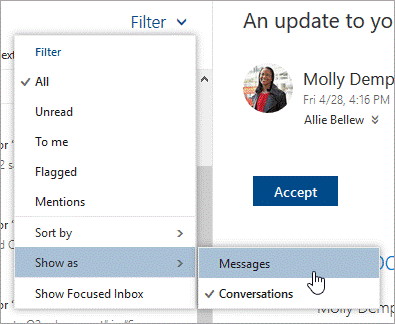
Microsoft Apps
- Outlook
- Office 365